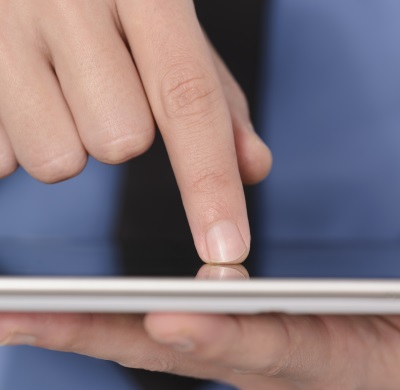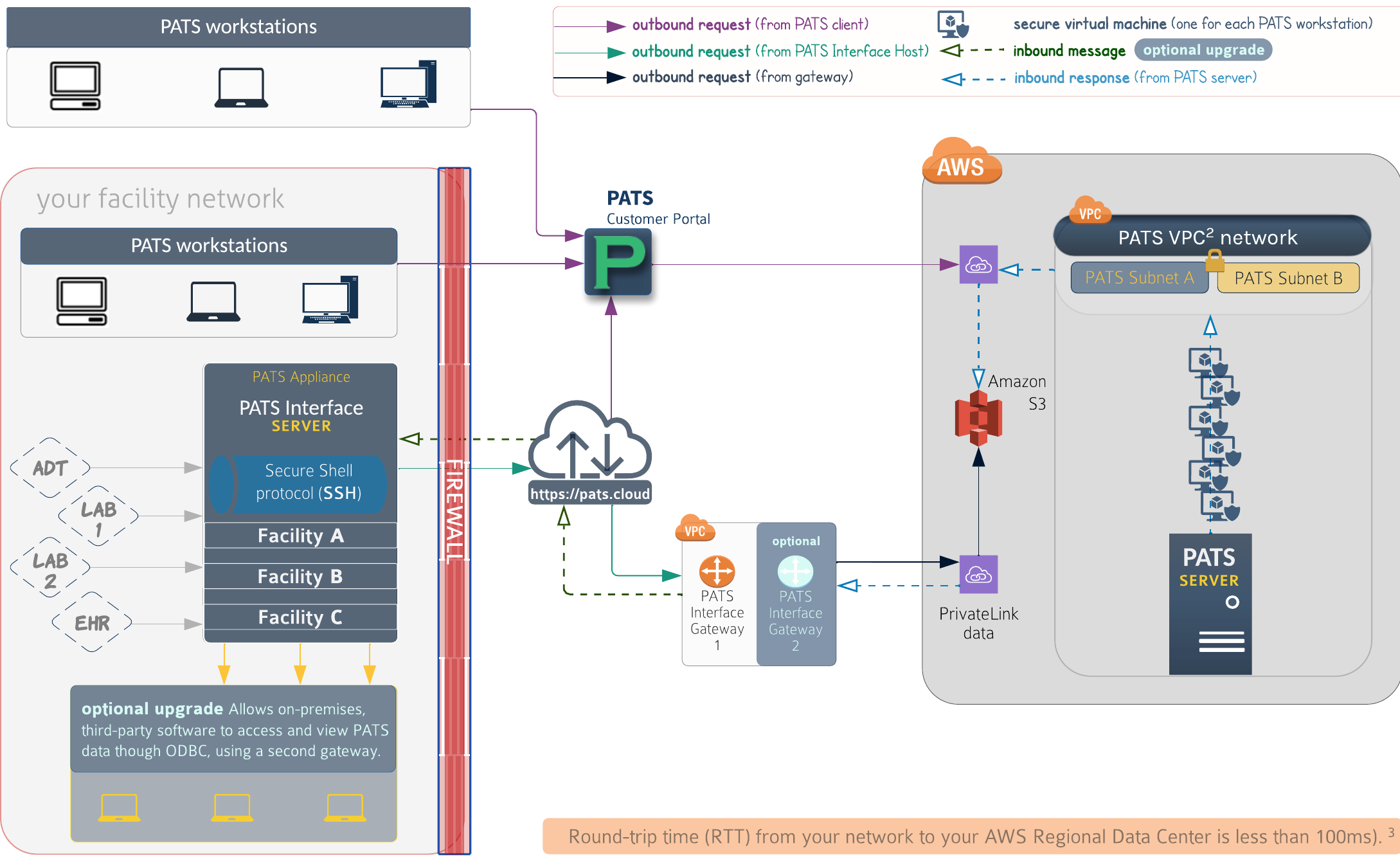What is the PATS Appliance? |
The PATS Appliance is a virtual machine (VM), optimized for PATS software and your data, that runs on Microsoft Windows Server. The appliance contains our entire technology stack and also includes your your facility's PATS software and InterSystems IRIS platform.
 |
|
 |
Technical Information |
Requirements, specs, and structures
All PATS Appliances can be deployed with industry-standard VM hypervisors (for examples, VMware, Microsoft, and Citrix).
The following technical information is organized by platform (cloud and on-prem):
PATSonprem
Distribution
PATS Appliance is the standard distribution method for PATSon-prem and PATS Interface servers.
Delivery and hardware requirements
The server requires an industry-standard virtual machine hypervisor (for examples, VMware, Microsoft, or Citrix) deployed on an on-prem system.
Other specifications vary for different sized hospitals and networks. See the the complete PATSon-prem technical specifications for detailed requirements, supported hypervisors, and capacity recommendations.
- We provide your PATS server, which supports TCP/IP port- and file-based interfaces.
- Packaged in a PATS Appliance, we deliver your PATS server in Open Virtual Format (OVF). It comes complete with our entire technology stack, your PATS software, and the required managed accounts.
Drive structure
Your virtual server OS includes two drives.
Primary drive
Primary drive—also commonly called C: or drive C: or drive C> or main disk drive or C drive or root volume, etc. The primary drive includes your Windows Server 2016 operating environment and stores your:
- Axis-Clinical-Software directory (your PATS application files)
- InterSystems directory (your InterSystems IRIS database files)
Secondary drive
Secondary drive—also commonly called D: or drive D or drive D> or D drive, or data drive, (or any other disk partition letter from D to Z), etc. This user-expandable drive stores the following, according to your configuration:
- Customer-specific files, including your System-Log or Interface-log and the System-Configuration files
- PATS data and any other data you generate
Server and software updates
Download and run the standard MSI installer on your server or install a new appliance (server migration) that contains the latest PATS software.
Windows updates: You are responisble for Windows updates
Maintenence and backup: PATS Appliance includes a backup utility to automatically back up database files to the Namespaces directory, on the server's secondary drive. The backup is overwritten nightly with each subsequent backup. Your tasks, by drive:
- Secondary drive (data volume): backup/snapshot as needed
- Primary drive (root volume): n/a; drive is disposable
The automated backup can be used to restore your database, but lacks the redundancy required to mitigate an on-prem server failure.
PATScloud
Overview
We deliver your appliance, configured appropriately for your PATS license. The virtual server resides at your facility
Delivery and hardware requirements
Reliable software delivery
-
We provide your local PATS Interface server to capture your EHR/lab data and securely send it to your PATS VPC network. The server supports TCP/IP port- and file-based interfaces.
-
Packaged in a PATS Appliance , we deliver your virtual Interface server in Open Virtual Format (OVF). It comes complete with our entire technology stack, your PATS software, and the required managed accounts. The server requires an on-site system with:
- 2 cores (minimum)
-
2 GB RAM (minimum)
-
50 GB HDD (minimum)
-
A virtual machine hypervisor (for examples, VMware, Microsoft, or Citrix).
-
Internet connectivity to Axis Interface Gateway(s)—Axis specifies required gateway(s) and IP addresses before implementation
-
Your facility's firewall opens to port 29503 outbound
-
Connectivity to PATS Interface Gateway. Axis specifies your gateway(s), IP addresses, and ports before implementation
Drive structure
Your virtual server OS includes two drives.
Primary
Primary drive—also commonly called C: or drive C: or drive C> or main disk drive or C drive or root volume, etc. The primary drive includes your Windows Server 2016 operating environment and stores your:
- Axis-Clinical-Software directory (your PATS application files)
- InterSystems directory (your InterSystems IRIS database files)
Secondary
Secondary drive—also commonly called D: or drive D or drive D> or D drive, or data drive, (or any other disk partition letter from D to Z), etc. This user-expandable drive stores the following, according to your configuration:
- Customer-specific files, including your System-Log or Interface-log and the System-Configuration files
- PATS data and any other data you generate
Need other, permanent software? We can bundle additional software on your PATS Appliance. Contact the Customer Support team to submit a request for this service.
Updates and maintenance
PATS Appliance updates: No regular updates are required for the PATS Interface server or the optional server for on-prem backup and ODBC.
PATS server software updates: Axis automatically updates your PATS software on the cloud.
Windows updates: You are responisble for Windows updates
Maintenence and backup: PATS Appliance includes a backup utility to automatically back up database files to the Namespaces directory, on the server's secondary drive. The backup is overwritten nightly with each subsequent backup. Your tasks, by drive:
- Secondary drive (data volume): backup/snapshot as needed
-
Primary drive (root volume): n/a; drive is disposable
The automated backup can be used to restore your database, but lacks the redundancy required to mitigate an on-prem server failure.
 |
Installation and Updates |
Install, deploy, and maintain
INITIAL installation steps
The following Installation steps apply for all PATS platforms and configurations, as needed:
| Overview: Download the PATS Appliance and import it to your on-prem server machine |
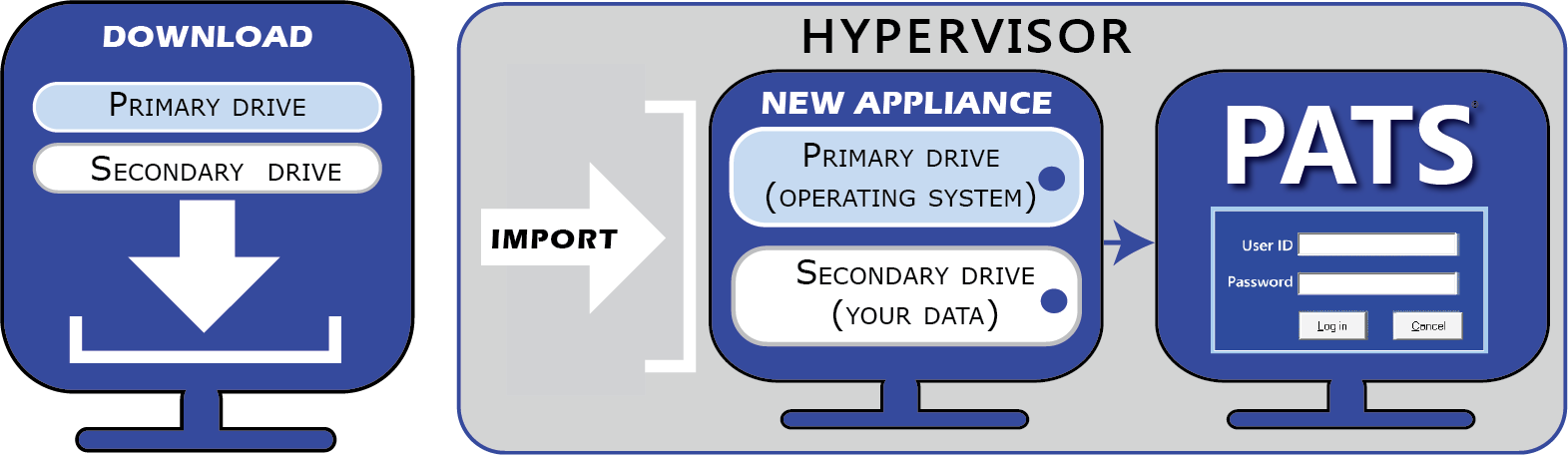 |
Steps:
-
Receive download instructions (including your CustomerAdmin password) and link(s) from Axis Clinical Software.
-
Download the PATS Appliance (version date) OVF, which is included with your download instructions.
-
Extract the contents.
-
Make copies of all extracted files and/or downloaded drives. Save originals for future troubleshooting or other maintenance situations. (The latest appliance is also always available from the Downloads page.)
-
Import the extracted contents into your hypervisor. We recommended using a thick-client to load the OVF; for web-based clients use Chrome or Firefox.
-
Open PATS Appliance and log in:
Select the CustomerAdmin user that appears on the appliance desktop’s left side.
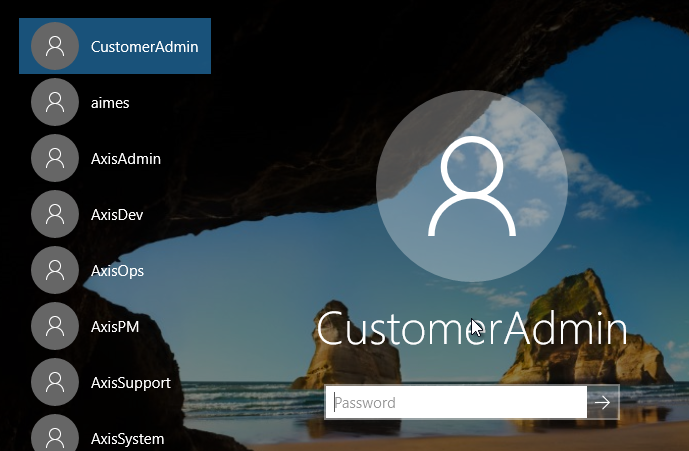
Password: (see step 1 or the appropriate Downloads page).
-
Open Interface-Log or System-log file (whichever is on your appliance desktop), scroll down and verify that SYSTEM SETUP COMPLETE appears in the log. Contact the Support team if the message is missing

-
Log in to PATS.
When you first log in, you may experience a delay. This occurs only duing the first login after an update.
-
Complete the following:
a. On the Help menu, click About PATS.
b. Take screenshot of the About PATS window.
c. Send screenshot to This email address is being protected from spambots. You need JavaScript enabled to view it..
Join new appliance to domain?
IMPORTANT: Please contact This email address is being protected from spambots. You need JavaScript enabled to view it. before joining to a domain.
-
Joining your appliance to a domain causes changes that impact your Windows Task Scheduler and prevent certain PATS-related maintenance tasks from running automatically. A Customer Support team member will help you ensure all required settings are restored. This includes verifying the AxisSystem user’s credentials and various diagnostic tests.
-
Joining the appliance to an Active Directory Domain requires you allow file creation, modification, and deletion for the Axis-Clinical-Software and InterSystems directories (and sub-directories).
UPDATE installation steps
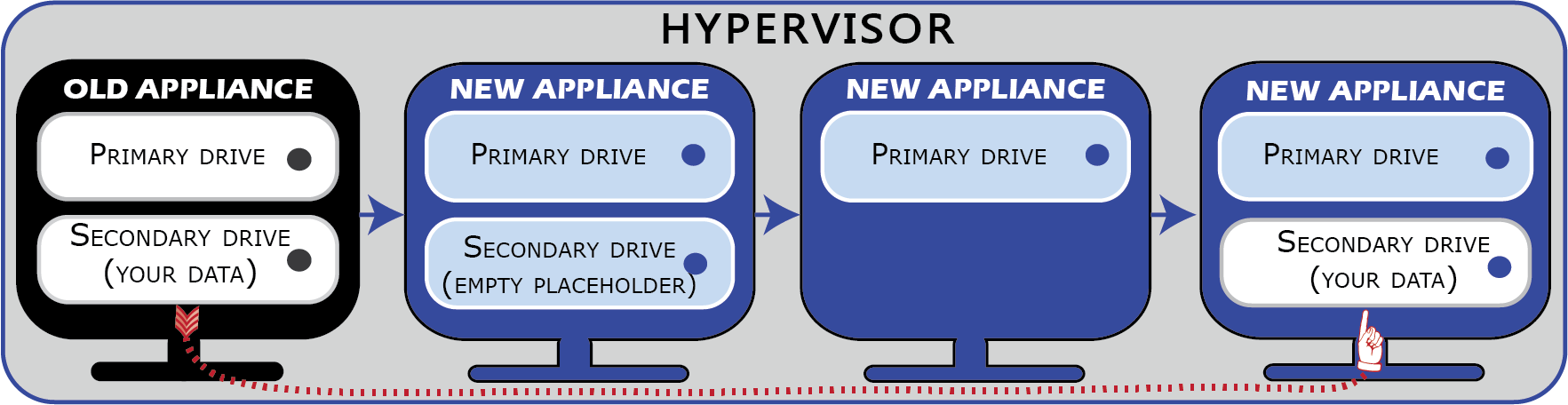
-
Shut down your existing (old) appliance.
-
Download the PATS Appliance (version date) OVF. Your CustomerAdmin user (local administrator) password may have changed; please note the current password, listed after the list of download files in the same folder.
-
Extract the contents.
-
Make copies of all extracted files and/or downloaded drives. Save originals for future troubleshooting or other maintenance situations. (The latest appliance is also always available from the Downloads page.)
-
Import the extracted contents into your hypervisor. We recommended using a thick-client to load the OVF; for web-based clients use Chrome or Firefox.
-
Remove the secondary drive from the old PATS Appliance and apply it to the new PATS Appliance you created in the previous step.
-
Open PATS Appliance and log in:
Select the CustomerAdmin user that appears on the appliance desktop’s left side.
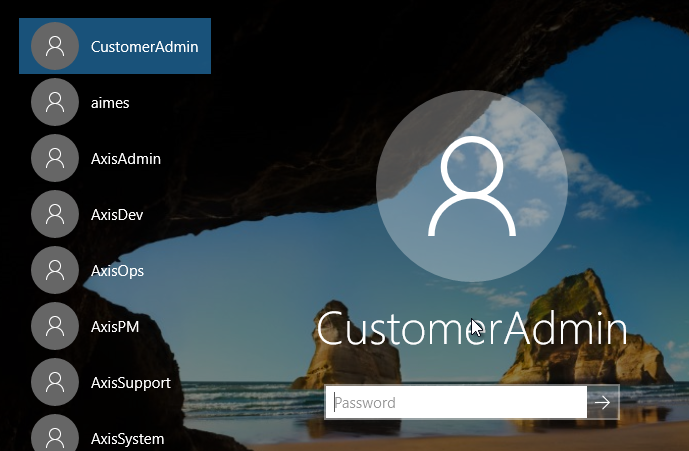
Password: (see step 1 or the appropriate download page).
-
Open Interface-Log or System-log file (whichever is on your appliance desktop), scroll down and verify that SYSTEM SETUP COMPLETE appears in the log. Contact the Support team if the message is missing

-
Log in to PATS.
When you first log in, you may experience a delay. This delays occurs only duing the first login after an update.
-
Complete the following:
a. On the Help menu, click About PATS.
b. Take screenshot of the About PATS window.
c. Send screenshot to This email address is being protected from spambots. You need JavaScript enabled to view it..
Join new appliance to domain?
IMPORTANT: Please contact This email address is being protected from spambots. You need JavaScript enabled to view it. before joining to a domain.
-
Joining your appliance to a domain causes changes that impact your Windows Task Scheduler and prevent certain PATS-related maintenance tasks from running automatically. A Customer Support team member will help you ensure all required settings are restored. This includes verifying the AxisSystem user’s credentials and various diagnostic tests.
-
Joining the appliance to an Active Directory Domain requires you allow file creation, modification, and deletion for the Axis-Clinical-Software and InterSystems directories (and sub-directories).
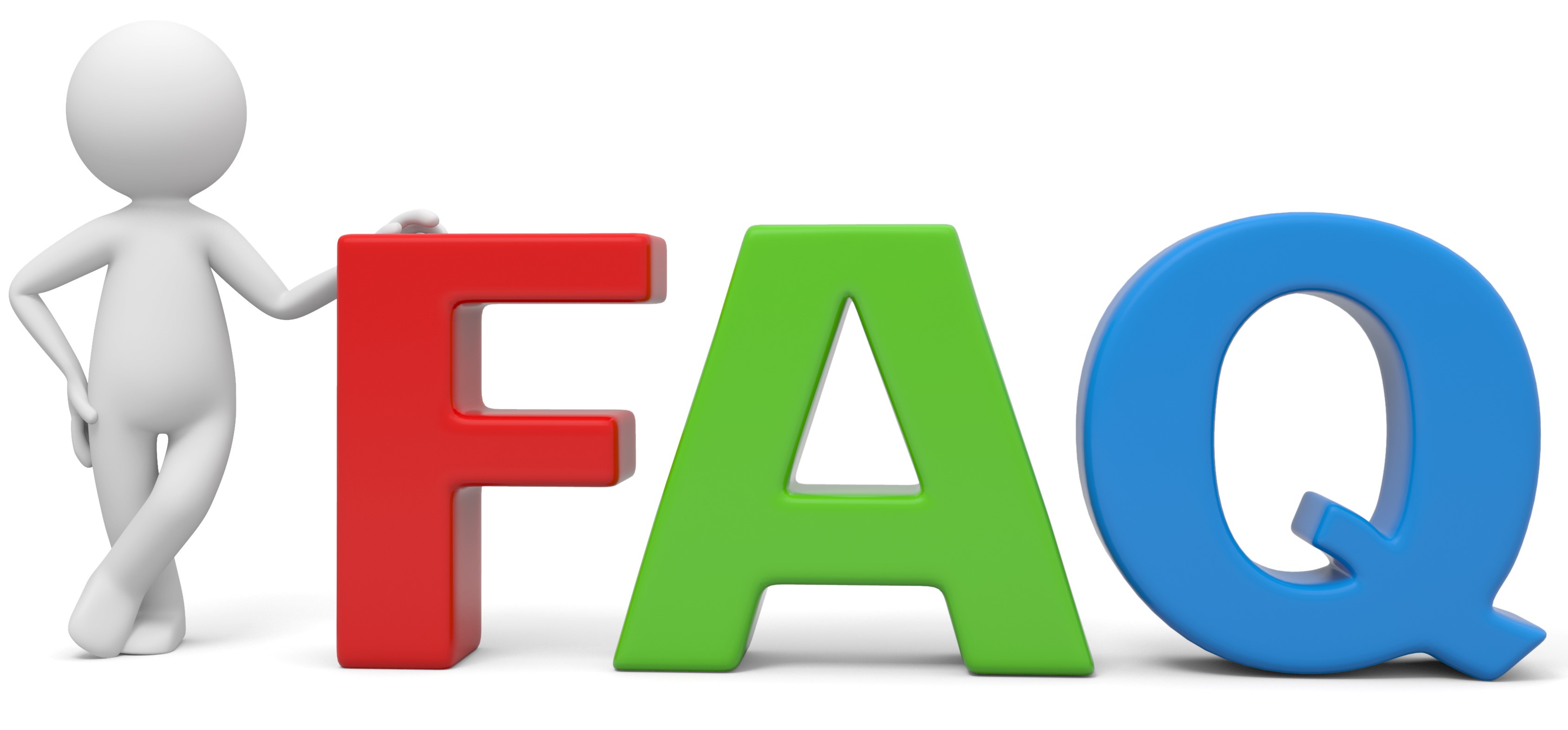 |
Frequently Asked Questions
Q: Are any costs associated with the PATS Appliance?
| A: | None – All PATS mainennance contracts include the PATS Appliance with no extra charge. |
Q: Is PATS Appliance required?
| A: | Please see Is it required? table at the top of this page. |
Q: How is the PATS Appliance deployed?
| A: | Deployment requires an industry-standard virtual machine hypervisor (for example, VMware, Microsoft, or Citrix). |
Q: Do we need to re-deploy the appliance for every release of PATS??
| A: | PATScloud—No. |
| PATSon-prem—No. A standard MSI installer file is typically available for PATS software and associated automation technology, server updates are typically available be updated as needed using a traditional installer file. (MSI) |
Q:How do PATS software updates work?
| A: | PATScloud—n/a—PATS Interface servers do not contain your PATS application software. |
| PATSon-prem—Download and run the standard MSI installer on your server or install a new appliance (server migration) that contains the latest PATS software. |
Q: Who maintains the server after deployment?
| A: |
Your facility is responsible for routine server maintenance, including Windows updates and facility-specific software updates and installations. Use your CustomerAdmin credentials for such maintenance. Our Customer Support team and your facility share some maintenance roles. The PATS Appliance is an open system that includes maintenance systems and tools. PATS Appliance includes a backup utility to automatically back up database files to the Namespaces directory, on the server's secondary drive. The backup is overwritten nightly with each subsequent backup. The automated backup can be used to restore your database, but lacks the redundancy required to mitigate a server failure. See also Server and software updates: |
Q:Can my facility install additional software on the appliance for security and compliance purposes?
| A: | PATScloud—No. But we can bundle additional software to your PATS Appliance. This email address is being protected from spambots. You need JavaScript enabled to view it. the Customer Support team to submit a request for this service. |
| PATSon-prem—Yes, this is common. |
Q:How does the Customer Support team access our PATS Appliance?
| A: | Our Customer Support team requires remote access credentials for when you authorize assistance or troubleshooting.Our Customer Support team requires remote access credentials for when you authorize assistance or troubleshooting. |
Q:What's with the user credentials (for example, AxisOps, AxisPM, AxisSupport, etc.) that we don’t recognize?
| A: | Our Customer Support team uses these credentials for server login. Though the credentials are not read-only, we ask that you leave them as they are. Contact the Customer Support team if you have concerns about these credentials. |
Q:Can I change the CustomerAdmin user password?
| A: | Yes. But each appliance deployment restores the original credentials and each new appliance release includes it's own default password. |
Q: Can I add Windows user accounts for PATS Appliance?
| A: | Yes. But you must re-create them after each appliance deployment. |
Q:Can my facility add its own antivirus software?
|
A: |
Yes, but exclude the following, located on your primary drive, from antivirus scans: Important: Refer to your antivirus or security scanning software to set exclusions. Though unlikely, IRIS and your antivirus scan could simultaneously access the same file, which could have catastrophic results for your data or database. Excluding the InterSystems directories and executables from your scans prevents such a scenario. Yes, but exclude the following, located on your primary drive, from antivirus scans:
For similar reasons, also excludethe following directories, located on your secondary drive:
|
 |
|